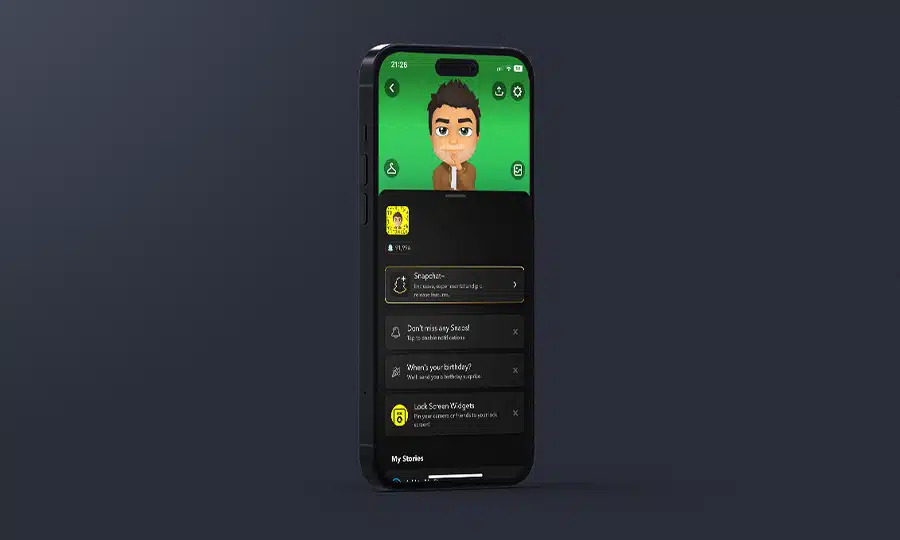Do you want to use Snapchat Dark Mode but can’t find out how? In this blog post, we will go through the whole process for you.
Why would you use Dark Mode on Snapchat?
When using your phone at night, it is extremely common for people to experience some kind of eye strain.
Blue light from screens can have different effects, depending on the amount of time you have been exposed to it. Some of the effects of blue light include:
- Difficulty sleeping
- Headaches
- Eye strain
- Irritated eyes
- and more…
With issues like this becoming more and more popular with the advancement in technology many apps and websites such as Snapchat now offer a Dark Mode to help combat this.
How to turn Snapchat Dark Mode on using iPhone (iOS)
Snapchat, one of the world’s most popular communication apps, known for its picture messaging released a Dark Mode feature not long after Apple added its own Dark Mode setting to iOS.
Click here to learn how to use Dark Mode on iOS
Follow the steps below to enable Dark Mode on Snapchat (iOS):
- Open your Snapchat app
- Tap on your Bitmoji icon located at the top left of your screen
- Tap the Settings icon located at the top right of your screen
- Scroll down and select App Appearance
- Here you have three options: Match System, Always Light, and Always Dark. Select ‘Always Dark‘
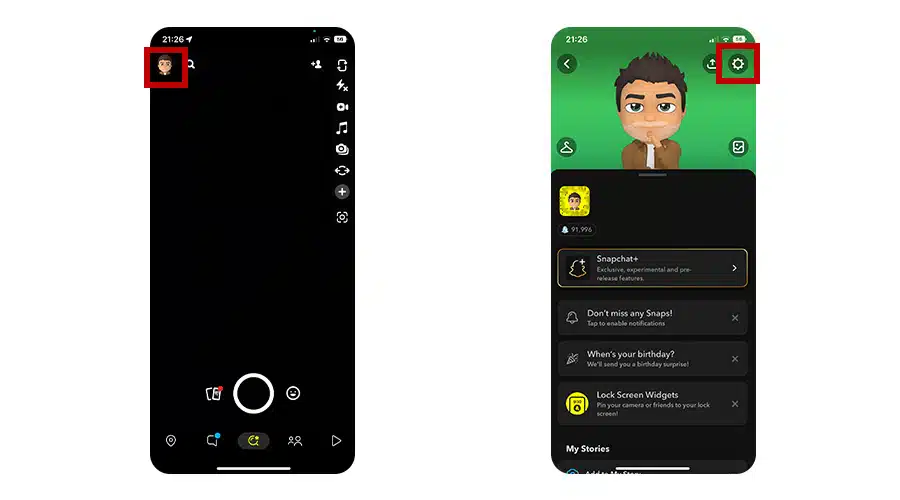
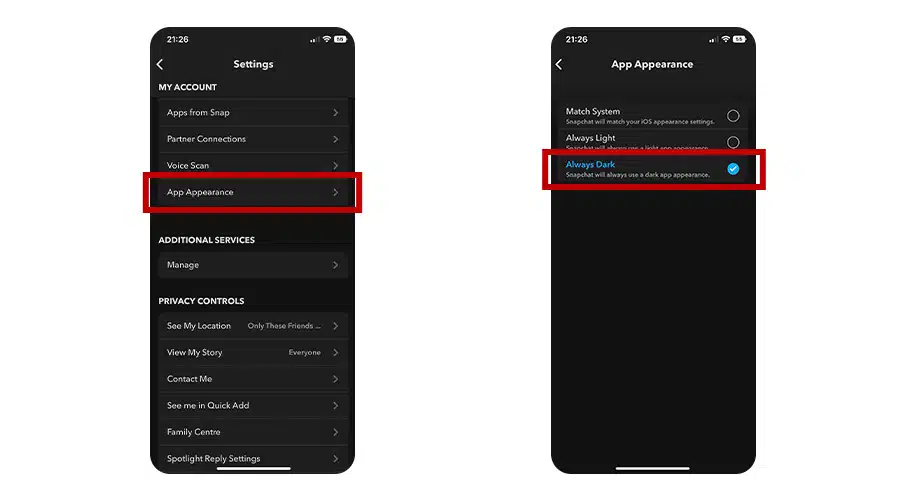
If you like to toggle between Light and Dark Modes on your iPhone or iPad, you can select the Match System option. This means that Snapchat will reflect Light or Dark mode depending on what your device is currently set to.
How to turn Snapchat Dark Mode on using Android
Unlike iOS, Snapchat Dark Mode hasn’t been released for Android. It has been over 3 years since Dark Mode was released on iOS, which means it is unlikely to be coming to Android.
Whilst Snapchat doesn’t have Dark Mode built into its application on Android. There is a workaround solution to give you the same effect.
The whole process involves turning on Android Developer Mode and using Settings to enable Dark Mode. The only downside to this is that it will affect all apps on your device and it may affect some of the visibility in some apps, including Snapchat.
Here’s how to enable this for you to try it out:
- Open Settings
- Scroll and select About phone
- Scroll down to the Build number
- Tap the Build number 5-10 times to enable Developer Mode
- You will then see some text that says ‘you are now a developer‘
- Go to the main Settings page and select Developer options
- Scroll down and toggle Override force-dark