WhatsApp Web and Desktop are alternative versions to the WhatsApp application found on Apple’s App Store and Google Play.
WhatsApp is a messaging service owned by Facebook. It is arguably one of the most popular online messaging and communication platforms in the world. Whilst WhatsApp is easily accessible on your mobile, some users will struggle using it on their desktop and on the web, this is where WhatsApp Web and desktop come in handy. WhatsApp Web is the browser version of the WhatsApp Messenger app, a communication service that allows you to chat, voice/video call from iOS and Android.
WhatsApp Desktop can be used via a downloadable app for Mac and Windows.
How to use WhatsApp Desktop on your Mac or PC
When it comes to setting up WhatsApp Desktop on your Mac and PC, the process is very simple. The only difference is you’ll have to download the correct app from your device.
To begin using WhatsApp on your Mac or PC, first, you need to download the application to your device. Download the correct WhatsApp app here.
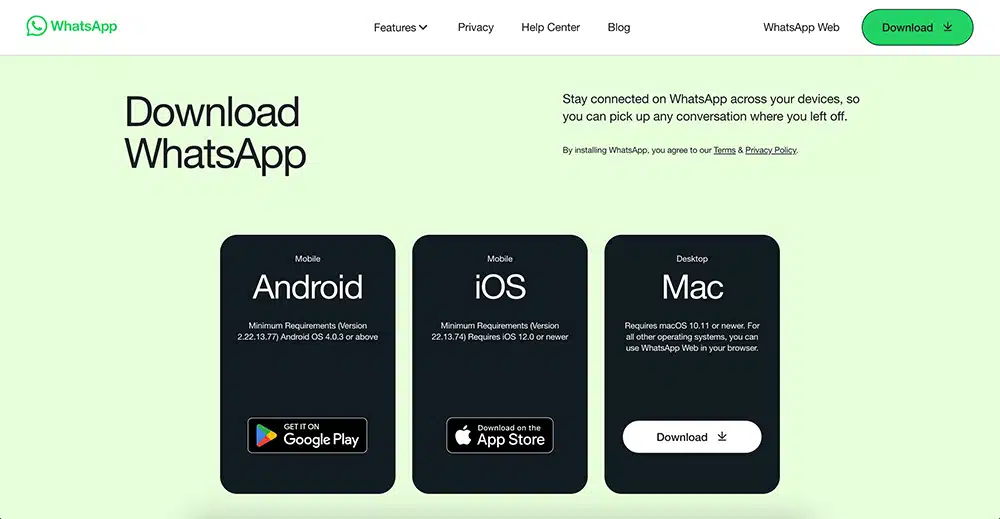
Similarly to the WhatsApp web version you will be required to authorize its use by using your smartphone. Simply follow the steps below:
- Open the WhatsApp app on your iPhone or Android device.
- Go to Settings
- Click WhatsApp Web/Desktop
- Click on Link a Device
- The App will then prompt you to point your camera at the app.
- This will then authorize you to use WhatsApp Desktop.
WhatsApp has luckily made this process extremely simple to set up. The only thing you’ll need to do before proceeding with the above steps is to make sure you have the WhatsApp app installed and set up on your mobile device.
How to use WhatsApp Web in your browser
The web app can be used with any web browser. To use the web app you’ll need to visit web.whatsapp.com in your browser and have an active WhatsApp account on your mobile phone.
Once you’ve visited web.whatsapp.com you will then be prompted to use your mobile phone and WhatsApp app to get the web version enabled and activated for use.
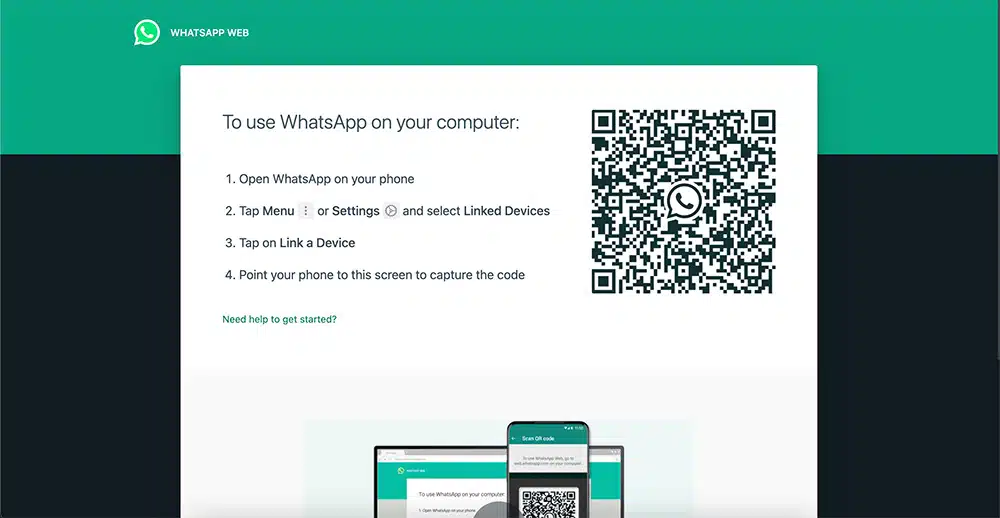
Simply follow the steps below:
- Visit web.whatsapp.com in your web browser
- Open the WhatsApp app on your iPhone or Android
- Go to Settings
- Click WhatsApp Web/desktop
- Click on Link a Device
- The App will then prompt you to point your camera at the app.
- Once completed you’ll be able to use WhatsApp Web
Once this is done your phone will authorize your web browser on the computer you are using, this authorization should be made available on your computer and the browser until you delete the browser history.
What are the benefits of using the web version of WhatsApp?
It goes without saying the biggest benefit of the web and desktop versions of WhatsApp is that you can use your computers keyboard to type out messages. This allows you to type much faster than you would from your mobile making it much more convenient when dealing with formal queries and conversations via WhatsApp.
The second largest benefit you get from using the web/desktop version of WhatsApp, is that you can easily send documents, and other files straight from your computer that wouldn’t have been previously possible, unless you have some sort of cloud storage.
It is important to note that if you’re receiving files via WhatsApp they must be manually downloaded, they will not automatically save to your device. The WhatsApp app on your mobile phone will automatically save incoming media files if you have enabled the feature within the settings.
Frequently asked questions
-
How do I connect to WhatsApp web?
Simply visit web.whatsapp.com in your web browser, and follow the steps provided.
-
Can you do video calls on WhatsApp web?
No, not entirely. You can’t make individual voice and video calls using the desktop/web version of WhatsApp. However, you are able to make group video calls through the Messenger Rooms feature. Once you have created a room all you have to do is share a link to the people you would like to invite to the group video call.
The great thing with the Messenger Rooms feature is that the participants you invite don’t need to have WhatsApp or Facebook Messenger, nor does it require you to log into anything.
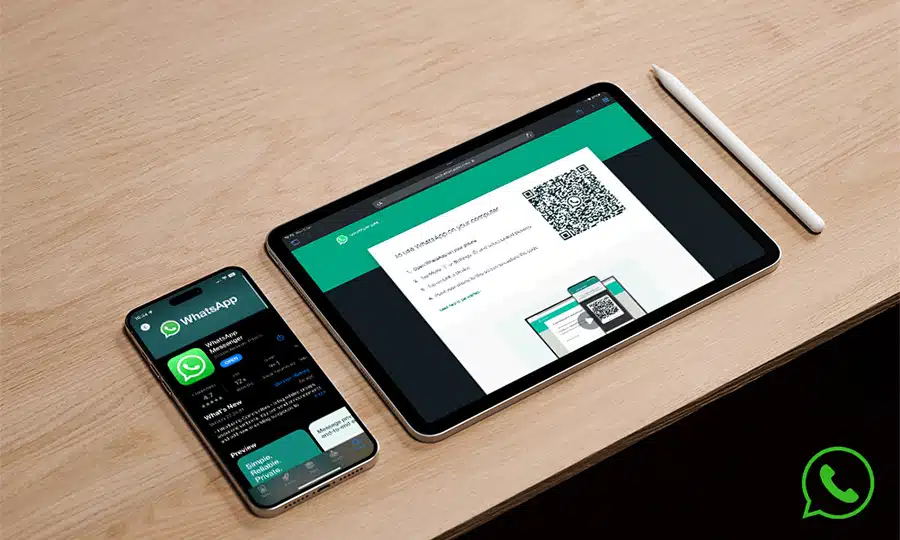
One Response
This is useful to know! Thank you.