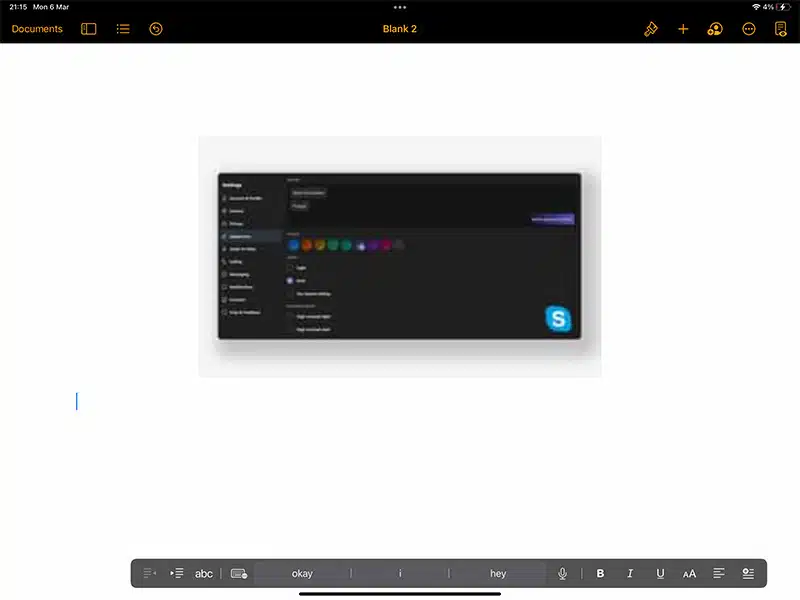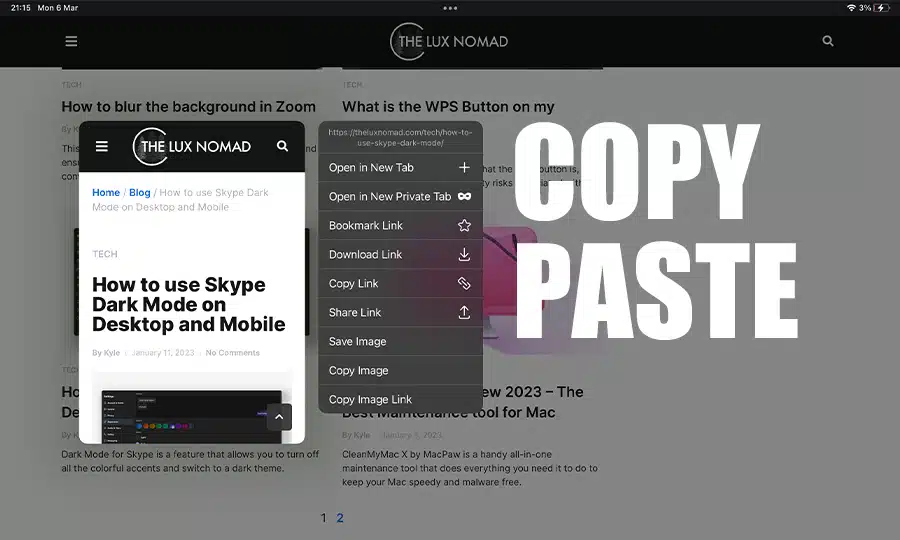The iPad and iPad Pro come with a useful clipboard feature that was created by Apple. This feature enables users to copy or cut text and images from one application and paste it within the same application or into a different one. The Clipboard feature can greatly boost productivity when using the iPad for business communication purposes such as sending emails, as it eliminates the need to retype information, therefore saving time.
I personally use this feature all the time as I am now using my iPad Pro as a device to work from.
Using the Clipboard on text
- To highlight and select a word for copying or cutting, you need to touch the iPad screen until a magnifying glass appears. Next, drag your finger across the screen until the desired word is highlighted in blue. Once selected, you’ll see a blue circle at both the beginning and end of the word.
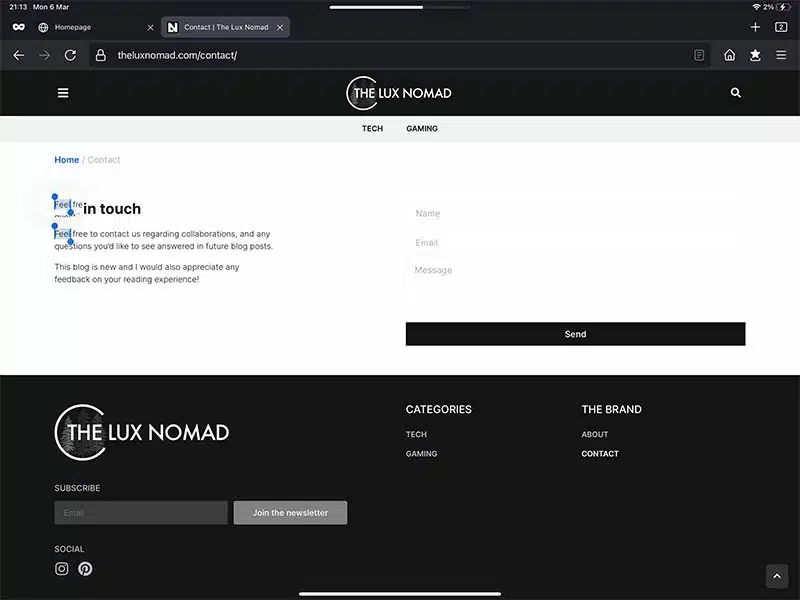
- Then simply drag the blue circles on either side to highlight other portions of the text that you want to copy. Or simply tap a portion of text and press ‘Select All’
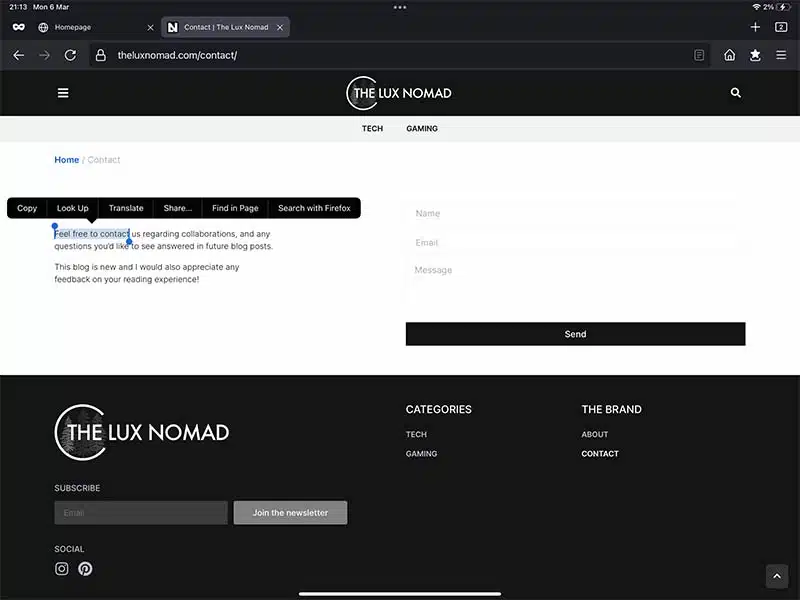
- Then tap your highlighted text and press ‘Copy’ or ‘Cut’. This will save the text to your clipboard
- Open the app or document that you want to paste the text into
- Press and hold the text area until you see the magnifying glass and then release it
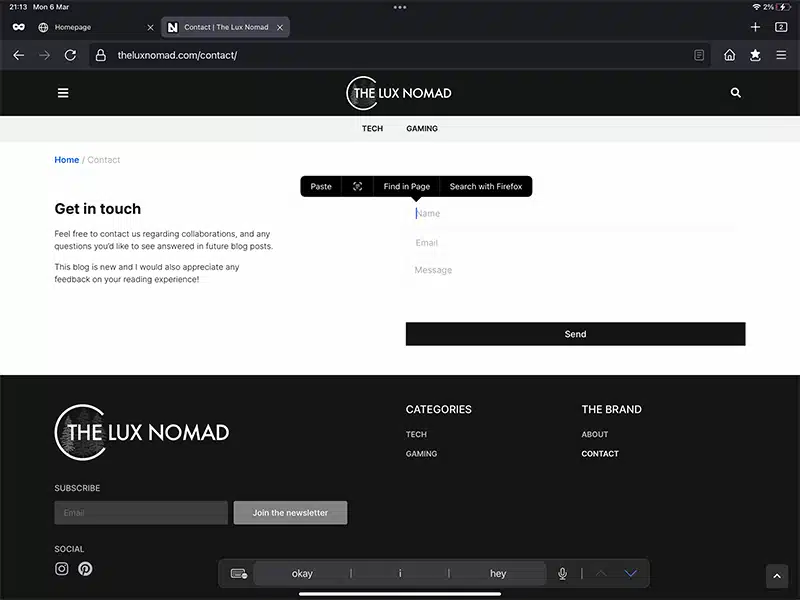
- Finally, tap ‘Paste’
Using the Clipboard on images
- Touch and hold an image to reveal the magnifying glass
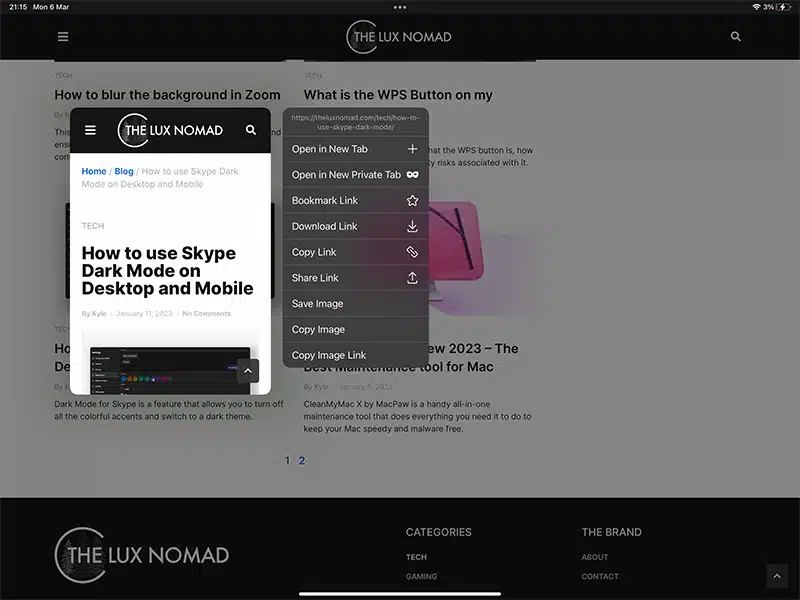
- Once the pop-up menu appears select ‘Copy’ or ‘Cut’.
- Open the app or document that you want to paste the image into
- Tap on the text box in your document
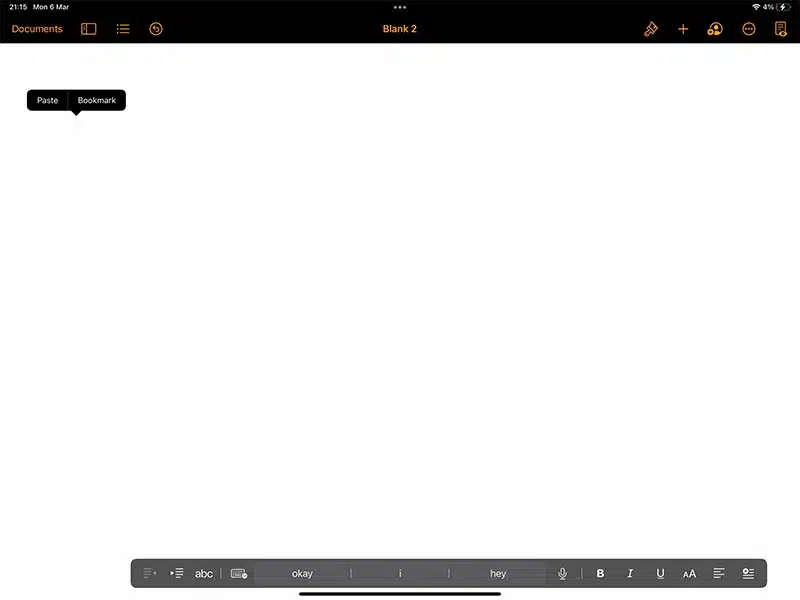
- Finally, tap ‘Paste’