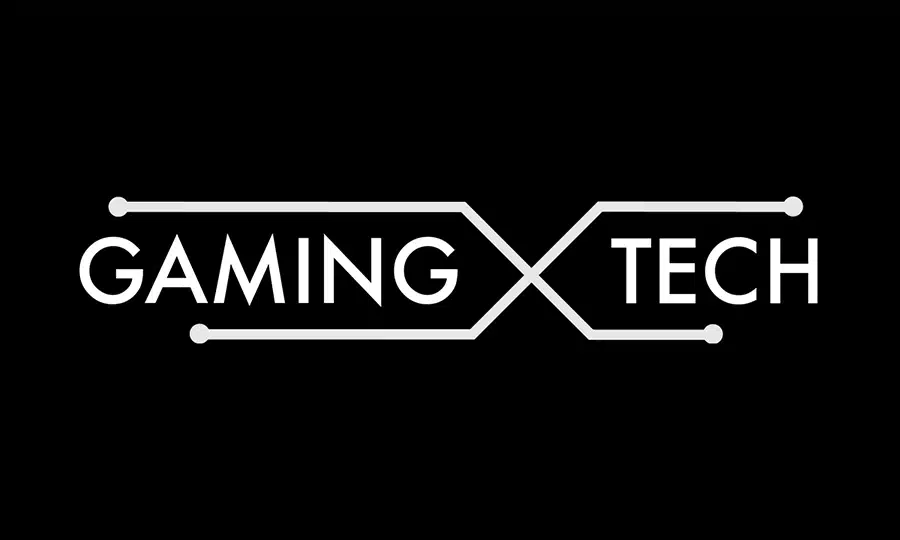Voice chat has always been an integral part of the Call of Duty experience, for better or worse. Player interactions are woven into the game’s fabric, and while it can quickly become toxic, there are moments of camaraderie that shine through the inappropriate chatter.
Modern Warfare 2 has significantly improved voice chat functionality, providing players with easier controls to manage everything. You can quickly switch between game and party chat, mute specific or all players, and even mute yourself. In this guide, we’ll explain how voice chat works in Modern Warfare 2.
How does voice chat work in MW2?
Modern Warfare 2 has revamped its voice chat system, providing new ways to access it while retaining the old methods. The game now employs a channel-based system for voice chat, with several different channels available for players to communicate through. We’ll explain each of these channels below:
- To access your Channels, go to the Channel tab.
- You can access the Channel tab by hitting the pause button and then scrolling to the right until you see the icon that looks like a pair of headphones.
- By default, you’ll see Party and Lobby.
- You can create up to five Game Channels and add friends to them.
- Game Channels can be accessed at any time and won’t disappear until you delete them permanently or leave them yourself.
- You can name and set the privacy of your Game Channels from the settings menu.
- Game Channels work similarly to a Party Channel, but they don’t require everyone to be in the same game to speak together. They’re similar to Xbox or PlayStation party chat or Discord.
- You can swap between any Game Channel, as well as your Party and Lobby Channels, whenever you like by accessing the side menu with the pause button and selecting the channel you want to switch to.
- From the side menu, you can also mute players in any channel, including yourself.
- You can also mute or unmute players the old-fashioned way from the scoreboard screen during a match.
Conclusion
The voice chat system was confusing for me in the beginning and it did take a little while to get used to it and learn the system. Now that I have I think it is a great voice chat system, although I do think it could have been simplified.