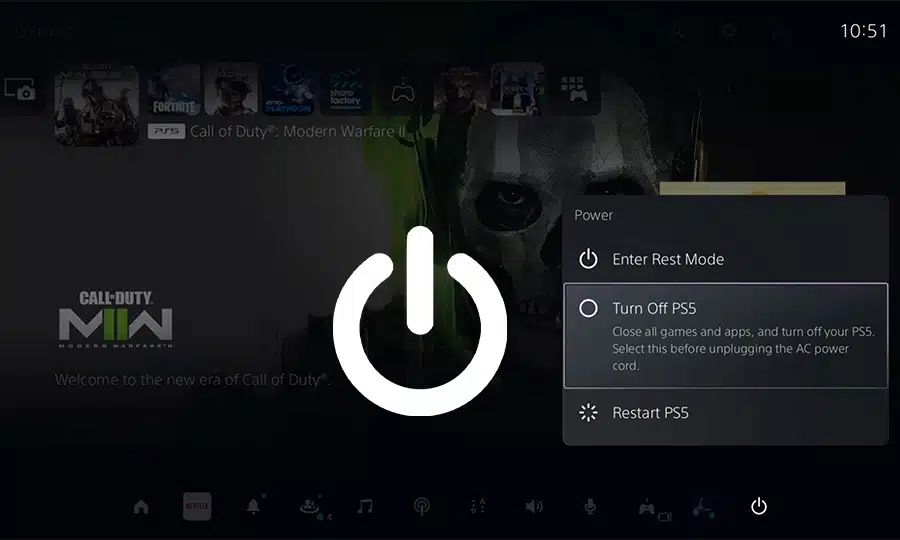In this blog post, I will be teaching you how to turn off PS5 consoles with and without the controller. Whilst you might be thinking this is an easy task (which it is), for new PS5 users it might not be as easy. The process of turning off a PS5 is slightly different from its predecessors, the PS3 and PS4.
When it comes to the PS5 there are two ways you can turn it off. You have the choice of completely shutting down your PS5, or you can put it in rest mode.
- Shutting down your PS5: Completely turning off your PS5 console will terminate all activity and background processes.
- Putting your PS5 into ‘Rest Mode’: In ‘Rest Mode’ your PS5 will still be able to download updates, install games and charge anything that is connected by its USB port.
How to turn off PS5 with a controller:
Turning off your PS5 with a DualSense controller is very easy. Once you’ve done it once, the second time around will be much easier.
- Open the PS5 menu/control center by pressing on the Playstation logo in the middle of your controller.
- Press the Power icon on the right-hand side of the menu at the bottom of the screen.
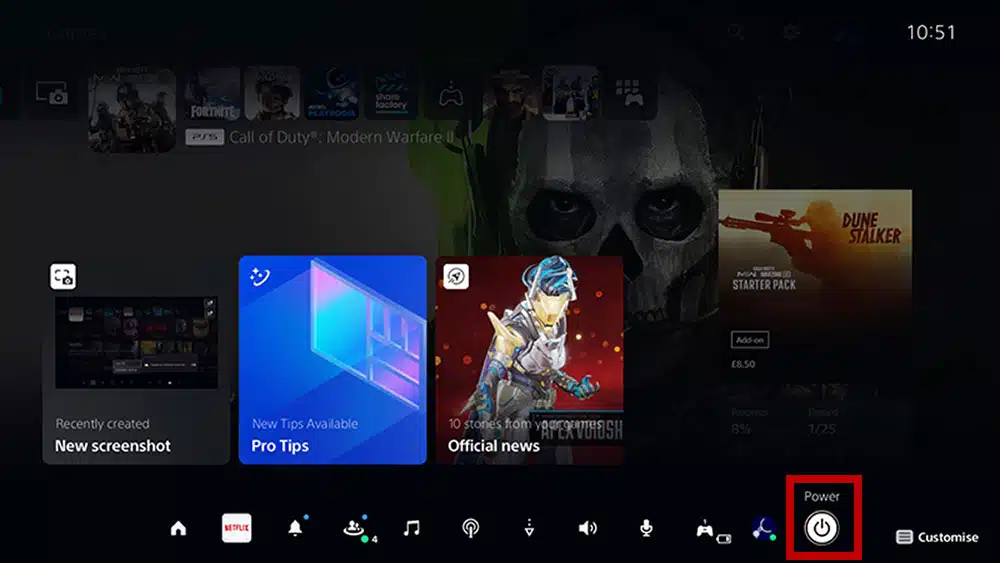
- Then select the section option ‘Turn off PS5’
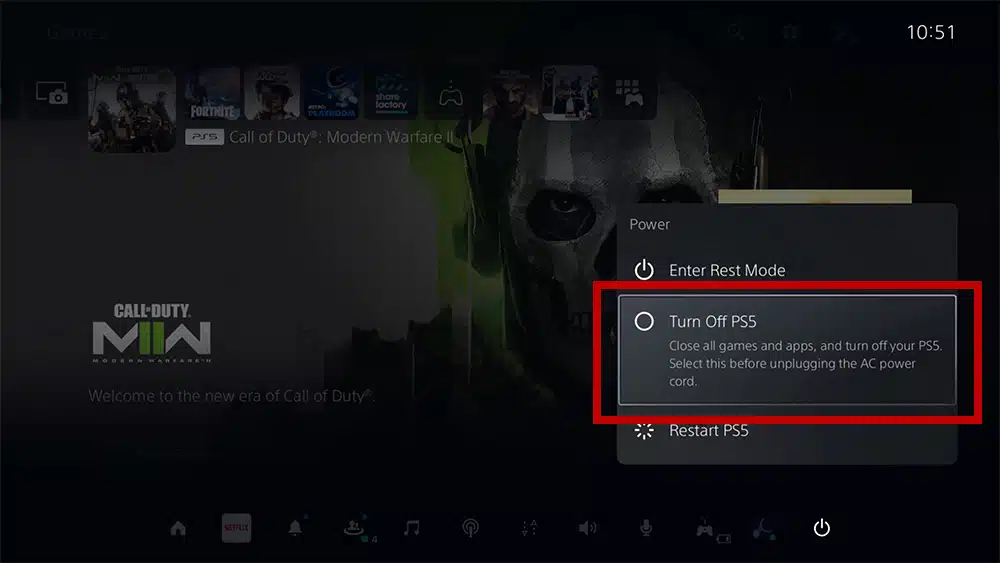
Once you press ‘Turn off PS5’ the PS5 console will begin to shut down. Whilst it is turning off you’ll see a message ‘Preparing to turn off your PS5…’ at this stage, it is extremely important to not unplug the AC power cord until it has completely shut down. Doing so may result in data corruption.
How to turn off PS5 without a controller:
Turning off your PS5 without a DualSense controller is again an easy task. However, it will require you to have direct access to your PS5 console, and may not be the best option for those who have their console hidden behind a desk.
- On your PS5 you’ll see two buttons on the black bar in the middle of the PS5, if you have a digital PS5 you’ll only see one button.
- Locate the power button which will always be the button closest to the edge of the PS5.
- Press and hold the Power button until you hear two beeps.
Whilst your PS5 is turning off you’ll see a message ‘Preparing to turn off your PS5…’ at this stage, it is extremely important to not unplug the AC power cord until it has completely shut down. Doing so may result in data corruption.
How to turn off PS5 via the Playstation app:
To turn off your PS5 by using the Playstation app, you first have to install the app which is available on Apple’s App Store, and Google Play. Once it is installed you just need to connect the app to your PS5 console.
- The first thing you need to do is enable remote play on your PS5. Go to settings.
- Open the System settings and navigate to Remote Play
- Toggle the Enable Remote Play button.
If your PS5 is set to Rest mode, you can enable Remote Play by navigating to Settings > System > Power Saving.
- In ‘Rest Mode Features’, tick the boxes to ‘Stay Connected to the internet’ and ‘Enable Turning on PS5 from Network’.
Then you need to link your Playstation app to your PS5.
- To link your PS5 console, open PlayStation App, and then select Settings > Link Console to App.
Once your app is connected to the PS5, you’ll be able to access various features and setting on your PS5.
Note: you need to ensure that your PS5 and mobile are connected to the same Wi-Fi network.
Summary
In summary, turning off your PS5 console is easy and is extremely important for the health and maintenance of your console.
For more content on the PS5, click here.