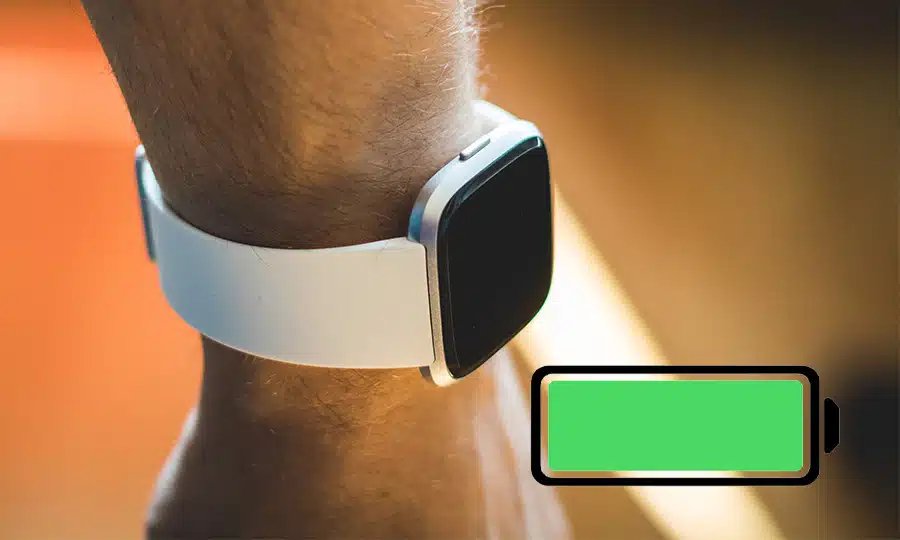If you’re a proud owner of a Fitbit Versa 2, you’re no stranger to its impressive features and its constant companionship. But did you know there are times when it’s beneficial to turn off Fitbit Versa 2? In this comprehensive guide, we’ll walk you through when, why, and importantly, how to power down your Fitbit Versa 2. We’ll also dive into some tips and tricks on conserving the battery life of your smartwatch.
The ‘When’ and ‘Why’ of Turning Off Your Fitbit Versa 2
Though designed for daily use, there are scenarios where you might want to turn off Fitbit Versa 2. This section will discuss various situations where powering down your smartwatch is beneficial.
Saving Battery Life
The Fitbit Versa 2 comes with a robust battery life that lasts up to six days. However, constant usage of features like GPS and always-on-display might drain the battery quicker. Powering down your Fitbit when it’s not in use can help preserve the battery life, extending its usability on a single charge.
Ensuring Privacy
If you’re wary about your data privacy, turning off your Fitbit Versa 2 when you’re not using it can ensure that it’s not collecting or transmitting any data.
Resolving Software Issues
Just like any other digital device, your Fitbit Versa 2 might experience software issues occasionally. Power cycling the device, i.e., turning it off and on, can often resolve these glitches.
Preparing for Replacement or Repair
If your Fitbit requires repair or replacement, you’ll need to power it down before sending it for servicing.
Step-by-Step Guide on How to Turn Off Fitbit Versa 2
Now that you know when and why to power down your Fitbit, let’s delve into the process of how to turn off Fitbit Versa 2.
- Initiating the Process: Start by swiping left from the watch face on your Versa 2 until you locate the Settings icon. Tap it to open the Settings menu.
- Accessing the About Option: Scroll down to the bottom of the Settings menu and select the About option.
- Shutdown Process: Continue scrolling down until you spot the Shutdown option. Tap on it and confirm the shutdown when prompted.
- Complete Turn Off: Wait for a few seconds until your Fitbit Versa 2 powers down completely.
To power it back on, simply press the left-side Back button on your Versa 2. The Fitbit logo followed by the clock face you’ve set will appear, indicating the device has been switched on.
Rebooting Your Fitbit Versa 2
If your Fitbit Versa 2 isn’t syncing, tracking your activities, registering touch responses, or displaying notifications, a restart might be the solution. To force a reboot or power cycle, press and hold the side button for ten seconds until you see the Fitbit logo. Release the button and wait for the device to boot back up. This process will not erase any of your activity data.
Preserving Versa 2’s Battery Life Without Turning it Off
Turning off your Fitbit Versa 2 is not the only way to save battery life. Here are some additional strategies:
- Adjusting Display Brightness: Go to Settings on your Versa 2 and use the brightness option to reduce screen brightness. You can also enable auto-brightness for the watch to adjust the brightness based on surrounding light conditions.
- Turning off Always-on Display: The always-on-display feature can cut the battery life by half. It’s advisable to disable this feature from Settings when not needed.
- Disabling GPS: The built-in GPS in Versa 2 provides additional data for your outdoor activities but is a significant battery drainer. Switch off GPS from the quick settings menu when not in use.
- Switching to a Static Clock Face: Animated clock faces consume more battery. Switching to a static clock face can help conserve power.
- Managing Notifications: Receiving a barrage of notifications can decrease battery life. Enable Do Not Disturb (DND) on your Fitbit or turn off specific alerts from the Fitbit app to manage this.
Wrapping Up
Knowing how to turn off Fitbit Versa 2 provides you with more control over its functionality. Whether you’re aiming to save battery life, troubleshoot a software glitch, or preparing for a repair, powering down your smartwatch is a simple process that can be done in a few easy steps.
Now that you’re equipped with the knowledge of how to turn off and conserve the battery life of your Fitbit Versa 2, you can enjoy a longer and uninterrupted usage of your smart device. If you have any further queries regarding how to turn off Fitbit Versa 2, feel free to drop a comment below.
Frequently Asked Questions
We’ve compiled a list of common questions regarding how to turn off Fitbit Versa 2.
How do I turn off my Fitbit Versa 2?
To turn off your Fitbit Versa 2, navigate to Settings on your watch, scroll down to the About option, then tap Shutdown and confirm.
How do I turn on my Fitbit Versa 2 after turning it off?
To turn on your Fitbit Versa 2 after turning it off, press and hold the left button until the Fitbit logo appears on the screen.
Does turning off my Fitbit Versa 2 affect my data or settings?
No, turning off your Fitbit Versa 2 does not affect your data or settings. The data is synced to the Fitbit app on your smartphone, so no information is lost when you turn off your device.
How long does it take for my Fitbit Versa 2 to turn off?
Typically, your Fitbit Versa 2 turns off within a few seconds after confirming the Shutdown option.
Can I turn off my Fitbit Versa 2 if it’s not responding?
Yes, if your Fitbit Versa 2 is unresponsive, you can try turning it off and back on.
Does turning off my Fitbit Versa 2 save battery life?
Yes, turning off your Fitbit Versa 2 can help conserve battery life, especially if you’re not planning to use it for an extended period.