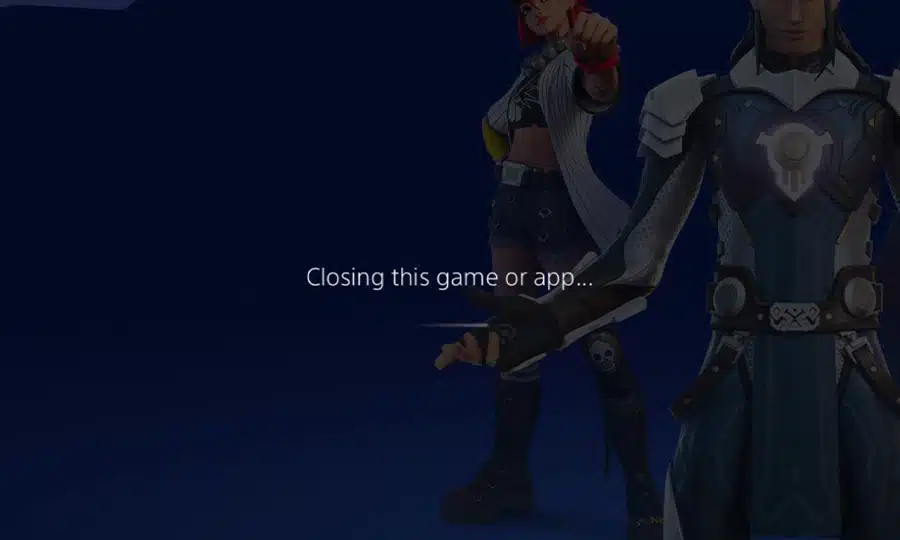Let’s look at how to close apps and games on the PS5.
Many people are only now learning about the PlayStation 5’s redesigned user interface as it has become more widely available. Even while it isn’t significantly different from the PS4’s, many of the features on the console can be confusing at first. Especially for those who are new to the Playstation.
Closing games and apps on the PS5 at will is a core feature that you should get used to. Closing apps and games is essential for the system to run smoothly. Players should be aware of when and how to close games and media apps on the PS5, regardless of whether they are playing or watching something on the console.
How to close games and apps on the PS5
The PlayStation 5 does support the simultaneous use of media apps and games. Players may easily transition between playing games and watching content from various media apps such as Netflix, Youtube, and Prime thanks to this capability. A lot of background processes, however, can compromise performance and possibly consume more energy. The PS5 has the following procedures for closing apps and games.
Close apps on the PS5
- Press the PS (PlayStation) Button on the PS5 controller
- Press up on the controller
- Select the Media option rather than games by navigating to the right
- You can press R1 or simply navigate and highlight the Media option and press X
- Highlight the last media app used by navigating left or right
- Press the Options on the PS5 Controller
- Press X on the Close app option
- The PS5 will then indicate that the app is closing down
It’s important to note that putting the PlayStation 5 in rest mode will activate the console’s Resume Activity feature if you haven’t closed the apps or games. Players can pick up where they left off in their most recent PS5 game when turning their PS5 back on from Rest Mode. Some media apps can also take advantage of the capability, which is useful while using Netflix or other streaming services. This function is very similar to the Quick Resume feature on the Xbox Series X/S.
Close games on the PS5
- Press the PS (PlayStation) Button on the PS5 controller
- Highlight the last game that was played
- Press the Options on the PS5 Controller
- Press X on the Close app option
- The PS5 will then indicate that the game is closing down
FAQs
Do the apps close automatically?
Yes, but only under certain conditions such as:
Turning off the PS5
If the PS5 has a system software update
The current app or game has an update
If you launch a different game or app
The Switcher Feature will also close down your app or game
Does the PS5 have a quick menu?
The Control Center on PS5 is a customizable quick menu that allows you to access various features and options without having to directly return to the home screen. The Control Center is easy to access, simply press the PlayStation button on the PS5 controller when in a media app or game.
For more content on the PS5, click here.