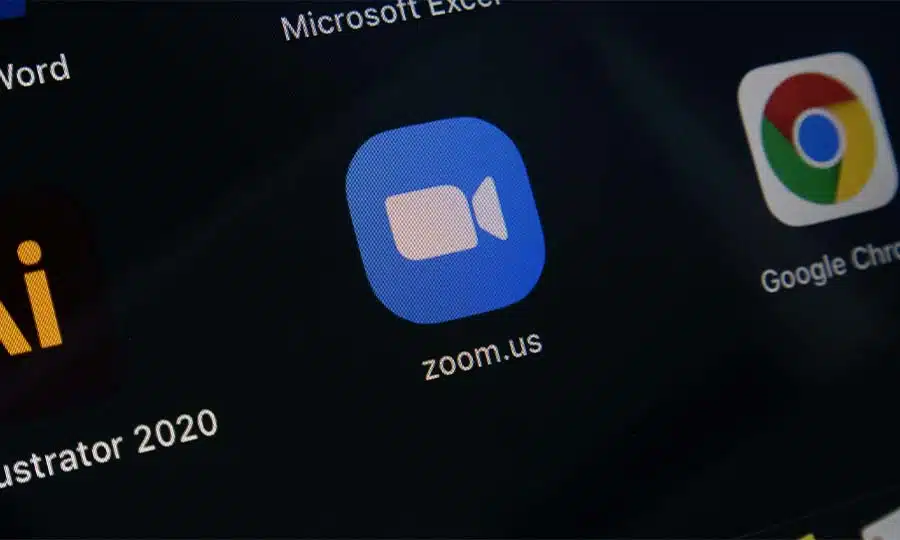Zoom is one of the most popular video conferencing applications being used today. It is used by businesses, educational institutions, and individuals for a variety of purposes. One of the features that Zoom offers is the ability to blur the background during a video call. This feature can be used to help you maintain your privacy and ensure that the focus of the call is on the conversation and not the background. In this article, we will discuss what Zoom background blurring is, the benefits of blurring your background in Zoom, how to blur the background in Zoom, blurring background options in Zoom, troubleshooting tips for blurring your background in Zoom, how to use a virtual background in Zoom, and how to use a green screen in Zoom.
Benefits of blurring your background in Zoom
There are several benefits to blurring your background in Zoom. First, it helps to maintain your privacy by hiding any personal items in the background. This is especially important if you are in a public setting or if you are worried about people being able to hear or see what is going on behind you. Second, it helps to reduce distractions by blurring out any background noise. This is useful if you are in a noisy environment and do not want the background noise to be distracting. Third, it can help to add a professional touch to your video call by hiding any mess or clutter in the background. Finally, it can also help to create a more engaging experience for the other participants by providing a more focused view.
How to blur your background in Zoom
Blurring your background in Zoom is a straightforward process.
- Open Zoom and sign in
- Click on your profile icon
- Press ‘Settings’
- Then click ‘Background & Effects’
- Click on ‘Virtual Backgrounds’ and select ‘Blur’
Troubleshooting tips for blurring your background in Zoom
If you are having trouble blurring your background in Zoom, there are a few troubleshooting tips that you can try. First, make sure that your computer is up to date and that you have the latest version of Zoom installed. Second, make sure that your internet connection is stable and that you are connected to the correct network. Third, make sure that the background blur option is enabled in the Zoom settings. Finally, if you are still having trouble, try restarting your computer or reinstalling Zoom.
How to use a virtual background in Zoom
In addition to blurring your background in Zoom, you can also use a virtual background. This is a feature that allows you to choose a custom image or video as your background. To use a virtual background, follow these steps:
- Open Zoom and sign in
- Click on your profile icon
- Press ‘Settings’
- Then click ‘Background & Effects’
- Click on ‘Virtual Backgrounds’ and select the image or video of your choice.
Here you will be able to choose from a variety of images or videos as your background. You can also add your own images and videos by clicking on the ‘+’ icon to the right of the options.
How to use a green screen in Zoom
Finally, you can also use a green screen in Zoom. This is a feature that allows you to replace your background with a custom image or video more accurately. To use a green screen, follow these steps:
- Open Zoom and sign in
- Click on your profile icon
- Press ‘Settings’
- Then click ‘Background & Effects’
- Click on ‘Virtual Backgrounds’ and select the image or video of your choice.
- Then select the checkbox ‘I have a green screen’
Conclusion
Zoom background blurring is a great way to maintain your privacy and ensure that the focus of the conversation is on the conversation and not the background. In this article, we discussed what Zoom background blurring is, the benefits of blurring your background in Zoom, how to blur your background in Zoom, blurring background options in Zoom, troubleshooting tips for blurring your background in Zoom, best practices for using background blurring in Zoom, how to use a virtual background in Zoom, and how to use a green screen in Zoom. By following these tips and best practices, you can easily blur the background in your Zoom calls and maintain your privacy.