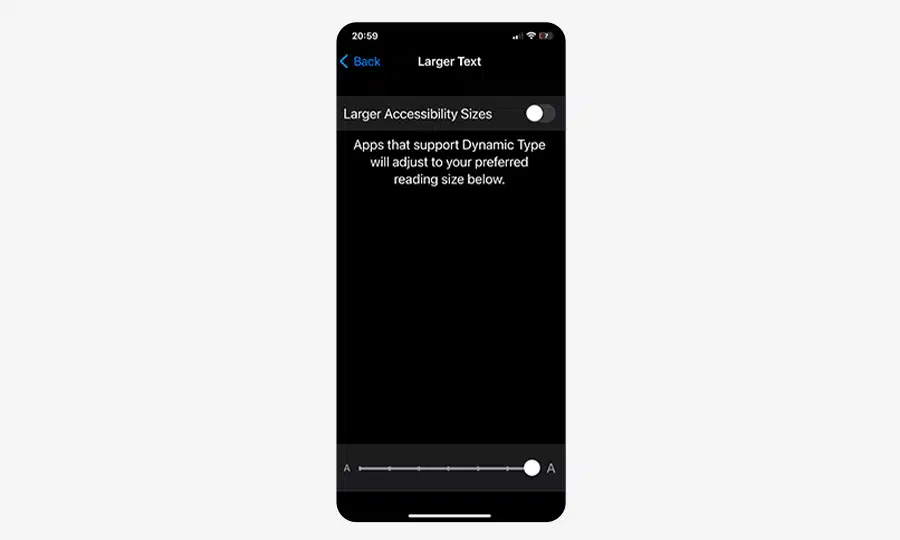Not everyone is happy with the font size that’s automatically set on iPhone and iPad. Whether you want the font size to be bigger so you can actually read it, or you want it to be smaller so you can fit more on a page, there’s an easy way to do it.
In Mail, Contacts, Calendar, Phone, Notes and other apps that support Dynamic Type, you can change the size of your font.
How to change the font size
- Go to the Settings app
- Tap Display & Brightness.
- Press Text Size.
- Drag the slider bar to select the font size you want to use.
How to make the font bigger
- Go to your Settings app
- Tap Accessibilities.
- Select Display & Text Size.
- Tap Larger Text for larger font options.
- Drag the slider bar to select the font size you like.
You can go back to your settings to make any necessary adjustments if you accidentally make the text too large to tap buttons or use other features.