If you want to delete the recent calls on your Apple Watch, continue reading below.
Deleting your recent calls on your Apple Watch is a very easy process. However, it cannot be done from your Apple Watch directly, you’ll have to delete your calls from your iPhone.
In order for you to be able to delete the recent calls displaying on your Apple Watch, it goes without saying that your Apple Watch must be paired to your iPhone.
Get yourself an Apple Watch!
How to delete your recent calls one-by-one on your Apple Watch
Follow the steps below to delete your recent calls individually:
- Open the Phone app on your iPhone
- On the tabs at the bottom of your screen, press Recents
- On the Recents tab, tap on Edit located at the top right of your screen
- Tap on the red minus icon on the call you want to remove
- Then press on the Delete button that shows to remove the call
- Once you’re finished removing calls, tap on Done which is located at the top right of your screen
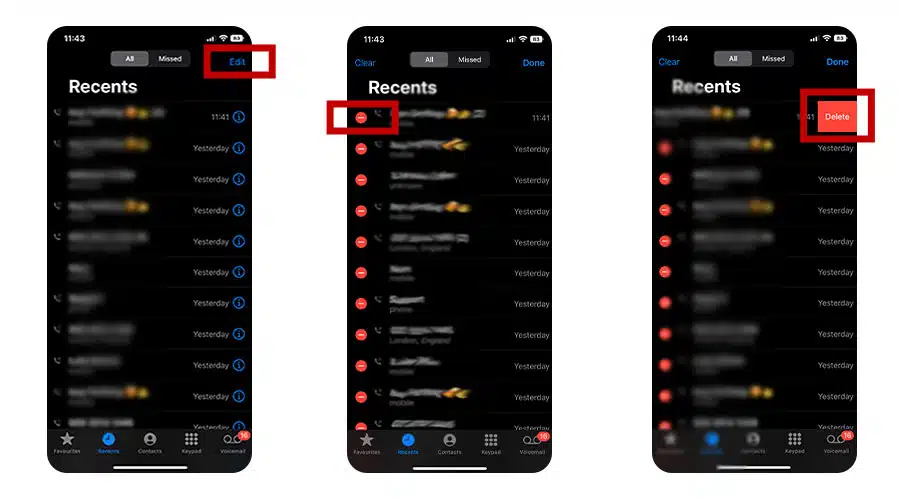
The next time you open the Phone app on your Apple Watch, the recent calls you have just removed should now also have been removed from your Apple Watch.
How to bulk delete your recent calls on your Apple Watch
Follow the steps below to bulk delete your recent calls:
- Open the Phone app on your iPhone
- On the tabs at the bottom of your screen, press Recents
- On the Recents tab, tap on Edit located at the top right of your screen
- In the top left of your screen, tap on Clear.
- Then tap Clear All Recents
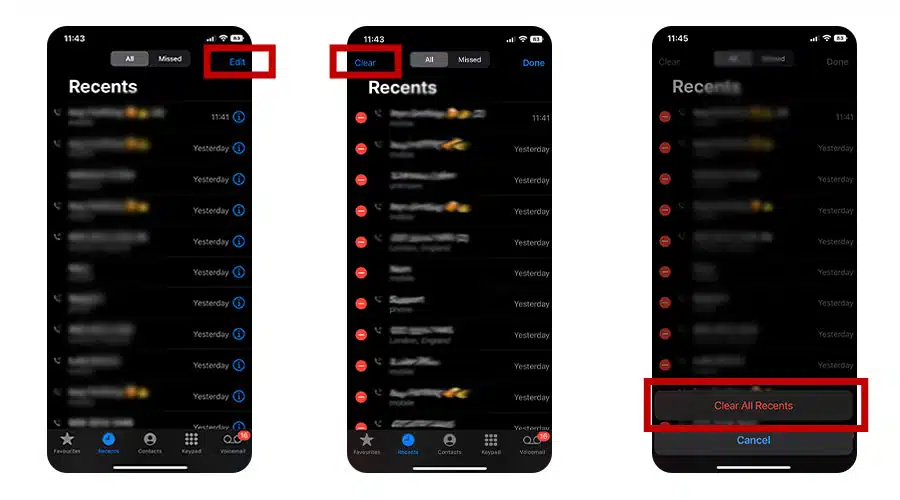
The next time you open the Phone app on your Apple Watch, all of your recent calls will now be gone.
Issues you might face
If you notice that your Apple Watch and iPhone aren’t syncing up correctly. Make sure that both your devices are up to date, and if it still doesn’t work, un-pair and re-pair the devices.
You might find that the issue still isn’t fixed, if it isn’t then you should probably contact Apple Support.
FAQs
Why isn’t my Apple Watch letting me swipe up?
If your Apple Watch isn’t letting you swipe up, here’s 8 ways to fix it.
